How to Design a Justuno Tab
This video shows you step by step instructions on how to edit the Justuno tab. The tab is designed for a user who has already interacted with the overlay and would like to receive the promotional code during checkout. It is also designed for customers who do not want to show any overlay but still allow a customer to receive a code if they choose to click on the tab and then interact with the overlay.
Full Support Documentation here: https://support.justuno.com/hc/en-us/articles/217562217-Steps-in-Designing-your-own-Tab
Video Transcript
Let’s take a quick second to walk through how the design console works with the tab. First, if you want to upload your own image, select the tab and head here. If the image isn’t uploading, the file size is probably too big. If you want to keep a simple design, highlight the text and head here to edit font, color, and text size. To edit the background color, head here. You can also edit the opacity there as well. The super hidden part is located here, which changes the size. Under this drop-down menu, you can also edit the border width, size, and shape. To change the location, head to these two tabs. Then finally if you want to tweak the location by just a little bit, head here.
Ready to take the next step for your business?
Get started building more targeted onsite experiences today with a free 14-day trial or speak to our team to uncover areas of opportunity on your website.