Justuno Design Canvas Overview
This video shows you step by step instructions on where all editing tools are located within your Justuno design canvas.
Full Support Documentation here: https://support.justuno.com/hc/en-us/articles/217561887-Design-Canvas-Overview
Video Transcript
Here, I will walk you through the steps of the design canvas. Going counterclockwise, we will start with the engagement layers area. With these tabs, you have the ability to transfer between pre and post-engagement. You can also add an intro tab here which will allow you to interact with your consumer without asking for an email or social action. Intro tabs are mainly used on unlock promotions. However, they can be used unlocked as a fun way to interact with people on your site. Next, we have the area where you choose anything you would like to alter. For example, with the overlay settings, you can change the animation, and even location, of the overlay. If you want to add or change a layer, you can head to the layer section. There, you will find all the social options, email, and even picture layers. Here, you can change around the layers similar to Photoshop. If you want to make sure, for example, that the email layer is above the text layer, which is a common mistake in the overlay not functioning, drag the email layer above the text layer like so. Next, you have the tab settings which will control where the tab will be presented on your site. Here are basic settings. If you choose, you can put in a date and time for your overlay to be shown. Please note, all times are in Pacific Standard Time and you must calculate when that will be according to your local time. On the right, you will find all the settings for every layer. Make sure the layer is clicked, like so. Then, you will see the options for each layer appear on the right-hand side. For example, if you want to change your Facebook settings, click on the layer and then add in your information, like so. Same goes for when a background is clicked. Want to change the color or even upload your own graphic? Here’s how you do that. Then at any time, you can click on a text layer and an editor will appear on the canvas, making alterations one step easier. Then finally, custom code and preview. If you are an amazing coding wizard, you can click on this area to alter and adjust an overlay to your liking. This area allows you to preview what the overlay will look like and act like on your site so you can test its functionality and design before ever publishing on your site.
Ready to take the next step for your business?
Get started building more targeted onsite experiences today with a free 14-day trial or speak to our team to uncover areas of opportunity on your website.