Use it or lose it!
The ultimate goal for every email and onsite promotion? To drive conversions, and ideally, same session conversions.
Overview
Often visitors opting into emails for the first time will either be directed to their inbox to receive the offer or don’t convert during their first session. It’s crucial the following touchpoints they interact with are optimized for conversion with follow-up emails and onsite promotions working together to close the first sale.
When a subscriber opens their first email, they’ll see a welcome offer encouraging them to click-through and return to your website. Follow that with an onsite experience personalized for a new subscriber who came through email, using UTM parameters to mirror messaging and their discount code. Display this on a banner following them as they navigate the site. This serves as a gentle reminder of the offer they have waiting for them, but you can make this banner even more compelling by adding a countdown timer.
Countdown timers add urgency and a sense of FOMO, encouraging customers to use their discount or risk losing it. Frame this promotion’s messaging as activating their welcome offer to drive same-session conversions from this email click and boost first-time orders.
Details
Justuno client, Sopressa, a party supply company noticed they had high email opt-in rates but a disproportionately low conversion rate on their welcome offers. Followed by an extended period of time between when visitors initially opted- in and when they redeemed their welcome offer.
In order to speed up the sales cycle, Sopressa wanted to encourage faster use of their welcome offer and implemented this click-through method to mirror email messaging onsite with a banner plus a countdown timer encouraging these new subscribers to check-out.
Setup
Let’s see how they set this up using Justuno and their ESP:
- Sopressa first built a banner whose style corresponded to their brand voice and initial email campaign and selected it to display on the top of the page.
- Within the banner, Sopressa added a ‘Timer layer’, where they could set it for a specific period. In this case, Sopressa set it to 15 minutes in order to encourage quick, same session conversions.
- Next, Sopressa set up their rules selecting a Basic Ruleset:
- They clicked “Refine By Options” and under the “Show” tab Sopressa selected “On every page.” Under the “Don’t show on page(s)” tab Sopressa chose to not display the banner on their checkout page and added in a rule to “Stop showing” it “After engagement with THIS promotion.”
- Sopressa then went to “Target Traffic Source” and under “Show from sources” they chose “Email” and copy/ pasted in their source UTM.
- Next, Sopressa published the promotion allowing them to track the improvement of their sales cycle and how an activation timer influenced their conversion rate.