Tell us about yourself!
Brands everywhere are catching on to the power of using quizzes to personalize a buyer’s journey while collecting customer data to inform everything from marketing messaging, individual product recommendations, budget allocation, and more.
Overview
Adding quizzes to your onsite experience will boost sales and conversion rates because they’re engaging to a visitor. Rather than browsing through static product pages or just seeing a promotion, they can actually participate with this type of onsite messaging. Whether your quizzes are meant to help visitors find the right size, the perfect gift, give feedback, etc. they’re all an opportunity for the customer to step outside of the usual shopping experience and engage with your brand.
Details
Goody’s Golf Shop is an online retailer of golf clubs, apparel, and accessories that wanted to create a more customized experience for visitors. Using quizzes, they wanted to collect more information about what consumers were looking for and show them targeted recommendations based on their skill level.
Setup
- Goody’s started with creating their base promotion, choosing a lead capture pop-up with an intro screen. They chose this format because they wanted to ask visitors if they wanted to take a quiz, using this micro-engagement to encourage participation. Goody’s then added a follow-up screen to the pop-up for a final thank-you page.
- Depending on how long your quiz is, you may not need the follow-up page and keep your fields on one screen.
- Next, Goody’s created a form using an Email Form layer, adding all the fields they wanted to include, such as contact information, questions in the quiz, etc.
- The form can either be custom or created through an integrated partner.
- Now that all their fields were created, Goody’s moved fields and added styling to them. Goody’s was able to move the fields between the Pre and Post-Engagement Screens depending on their form design. This is where you’ll need to think of the flow of your quiz and the order you want questions to appear!
- Next, Goody’s duplicated the form submit button and made sure there was one on the Pre and Post Engagement Screens. If you need a back button for your Post-Engagement screen, you’ll need to add a CTA button and special code.
- To have the “go back” functionality between quiz screens you will need to add a CTA button in. Then add “go back” or whatever DataID you prefer (be sure to replace “goback” in the code below if you choose another DataID) in the “other options” sections of the CTA layer. Then in the pop-up JS tab add the custom code.
$(document).on(‘click’, ‘[data-id=”goback”]’, function(e){
e.preventDefault();
e.stopPropagation();
switchprepost(‘pre’);
});
- Finally, Goody’s added a “Thank you” page to their quiz as a conclusion that sent customers to their inbox to find their list of recommendations. They set up this automated email in their ESP that had dynamic content based on their answers to certain fields.
- Your final message can be a variety of things: trigger another pop-up based on their answers, give them content/discount for participating, or show their recommendations directly in the pop-up.