Can we see some ID?
If you’re a retailer whose sales are age restricted by the government then this is one of the most important (and legally required) pop-ups you can have on your site. It’s something that every single visitor who comes to your site will interact with so the impression it gives is critical for your site and brand.
Overview
These pop-ups are expected by the visitors since they know they are visiting a site where access is restricted
A great example of this is not only the traditional alcohol or tobacco sites that come to mind but also sites with content or products aimed at children. According to COPPA, retailers must ensure that site visitors are above the age of 13 or otherwise obtain the consent of a parent or guardian.
Details
Let’s take Don’t be so meme, an online apparel retailer aimed at the 13 and under crowd selling t-shirts and youth apparel. Since their target audience falls within the COPPA protected age range, they needed to run age verification promotions on their site before collecting any identifying information.
Don’t be so meme decided to opt for two-step verification, one that first confirmed the site visitor’s age and then a second that collected information specific to their response on the first pop-up.
If the visitor was over 13, it asked for their email address to add them to the mailing list. But if the visitor was not over 13, it asked for the parent or guardian’s email instead. This two-step age verification and lead capture combination not only meant that the retailer’s email list was growing but that they were also in line with COPPA regulations.
Setup
To implement a two-step age verification promotion on your site, follow the steps below. You’ll need to create three separate pop-ups to this set up on your site:
- Open up the design canvas and select a web messaging pop-up. Then add a layer with the plug-in ‘age verification.’ In the age verification settings, choose the age you want to restrict content for (in this case 13 years old). Design and build the rest of the promotion, however, you’d like.
- Create a second promotion, selecting lead capture this time, and then style the promotion according to your website. Set up the form to collect visitor information how you’d like and integrate with the desired marketing technology.
- Go back to your promotions dashboard. When you hover over your promotion names, a bubble with the promotion ID will pop up. Take the ID from the lead capture pop-up you just created and save it for later.
- Go back into the website messaging pop-up(the first one you created) and click on the age verification layer (the date layer) and click edit plug-in code.
- Do a search for {{age}} using command F and find the line of code below:
if (age < snippet_52_options.requiredAge.value) {
alert(snippet_52_options.alertMessage.value.replace(‘{{age}}’, snippet_52_options.requiredAge.value));
- Once you’ve located these lines, go below and paste this code:
close_window()
open_promo(PROMOID)
The promotion ID you are inserting is the one you wrote down earlier. This is so that when they answer the question, the proper lead capture will show as a result.
Set the rules on the promotion to fire according to your general marketing strategy, save, and publish. Two-step age verification is now live on your site and collecting leads!