How to use hidden fields to stay organized and personalize marketing campaigns
Did you know that hidden fields can help you segment your subscribers further so email marketing campaigns can be targeted even down to the page they opted in on?
Overview
Hidden fields are an often overlooked option in forms when retailers create a promotion. But they can be an invaluable resource with regards to gaining a deeper understanding of your subscribers and properly targeting them later on.
If you want to collect more information on a pop-up to pass along to your ESP to improve your segmentation and organization of leads, hidden fields are the best way to do it. This way, the visitor isn’t asked to fill out additional information or have their interruption extended.
Details
Good Boy Inc. is an online retailer of premium dog gear aimed at high-end pet owners who don’t mind spending a little more. They wanted to better segment and target their subscribers later on, so they decided to try out hidden fields on their welcome new visitor offer.
Good Boy Inc. decided to tag visitors based on where they opted in so they would be included on a certain list and sent a premium coupon code to incentivize their first purchase based on the product pages they engaged with.
Those who opted in on a toy-centric page were sent 20% off a toy purchase while those who opted in on a food page were offered a bundled promotion where they got free shipping and a trial of dog treats. The goal was to tag these subscribers in Good Boy Inc.’s ESP as interested in certain product pages and present offers targeted towards those interests.
Setup
Let’s check out how Good Boy inc — implemented these hidden fields below.
- First, they designed and created their lead capture promotion in the design canvas. Then Good Boy inc selected the ‘Email Field’ layer and clicked on the ‘Form Options’ dropdown and selected the ‘Change Form’ button.
- Pro Tip: These tabs are located on the right-hand side of your design canvas.
- From here, they selected their ESP, if you are not using an ESP, you can choose a ‘Custom Form.’
- Set up your ESP options or enter your custom HTML for your custom form. Once completed you’ll be able to edit your form fields.
- Now you can choose to ‘Load Additional’ fields if you have them or ‘Add Additional’ fields. Good Boy inc named their fields according to the type of promotion that was displayed to collect leads based on the product they were viewing.
- Make sure to select the checkbox underneath the field marked ‘Hidden,’ so that these fields don’t show up to visitors.
- That’s it. You can go ahead and set your rules/targeting parameters as desired, and you can start collecting even more data on each pop-up.