Turn Google Ad clicks into conversions with multi-step campaigns
Paying for clicks can get expensive fast. Create multiple personalized touchpoints on your website to make sure those clicks are turning into conversions.
Overview
If you’re like most retailers you’re actively trying to drive traffic to your website and one of the most popular ways to do that is through paid search marketing.
Google ads are a great way to use contextual targeting to find new potential visitors and funnel them to your site. But they can also get expensive fast.
Since you’re paying per click, it’s important that you make the most out of that ad spend. Did you know that for every $92 that’s spent on customer acquisition, only $1 is spent converting them?
Justuno can help you improve that ROI on ad spend and reduce your CPC, let’s see how Kapture did it.
Details
Kapture is an online retailer of polaroid cameras and accessories who wanted to improve their conversion rates from Google Ads, thereby reducing their CPC.
Kapture decided on using a two-prong approach.
First, they wanted to set up pop-ups that were related to each Google ad, so when visitors clicked through the messaging would be reinforced by their on-site experience.
Then they set up secondary pop-ups based on what action the visitor took — either adding to their cart or closing the pop-up.
By using behavioral triggers for determining the next promotion to be shown, Kapture was able to uncover hidden trends in their visitor’s behavior and use that to drive more conversions.
Let’s check out how they did this using Justuno promotions.
Setup
Kapture set up their first set of promotions to reflect the item shown in the Google ad a visitor clicked through; in this case, a gold Polaroid camera.
- After creating their promotion in the design canvas, Kapture saved it and clicked next to enter the Rules Section.
- Then they clicked ‘Add Rule’, named the rule, selected ‘Show Pop-up’ and made sure Basic Rule was selected. Then clicked ‘Create Rule.’
- Under the ‘Target Traffic Source’ drop down they selected the option for ‘Only Google AdWords’ then chose Narrow Down by Campaign and filled in the corresponding UTM parameter for the campaign they were targeting.
- Pro Tip: Kapture set up different campaigns for each product they wanted to feature so that their pop-ups would show the corresponding item the visitor clicked through.
- Next, they needed to add rules to the pop-up that showed if the visitor added the item to their cart. They did this by creating Advanced Rules and adding a ‘Cart Total THIS Visit’ rule and setting the ‘Quantity’ to be Greater than 0. Kapture designed a banner that would show a countdown timer at the top of the page, reminding them their offer would expire to incentivize a speedy checkout.
- Pro Tip: This is a URL based pop-up that fires if the visitor has both engaged with the previous pop-up from above AND added the item to their cart. These rules can be found under the ‘User Engagement Rules’ and ‘Cart & Past Order Rules’ dropdowns.
- Finally, Kapture needed to set up the pop-up that showed if the visitor closed the first pop-up. This pop-up expanded the sale to all Polaroid cameras and was a banner that followed the visitors on all pages. They used the ‘Has Ever Seen SPECIFIC Pop-up’ and ‘Has Ever Engaged SPECIFIC Pop-up’ rules with the options sent to ‘Has Seen the pop-up but has not engaged’ with it. These rules are located under the “User & Engagement Rules’ section.