The Foundations
The visitor conversion suite that utilizes visitor data and analytics to help you capture more leads and convert sales far quicker and easier than ever before.
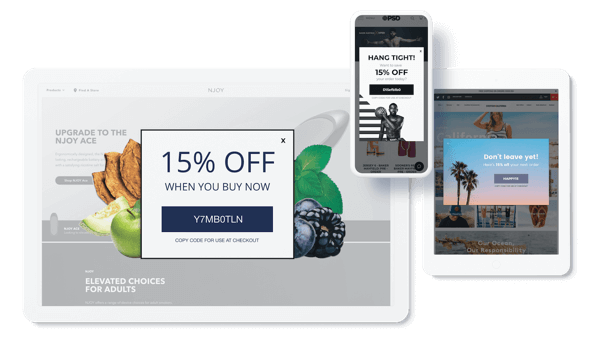
Getting Started
Outlining Your Goals
To begin, let’s identify your goals. For example, do you want to capture more emails? Increase average order value? Decrease cart abandonment? Identify the metric you are trying to improve will inform the type of promotions and targeting rules to create and give your promotions a purpose from the start.
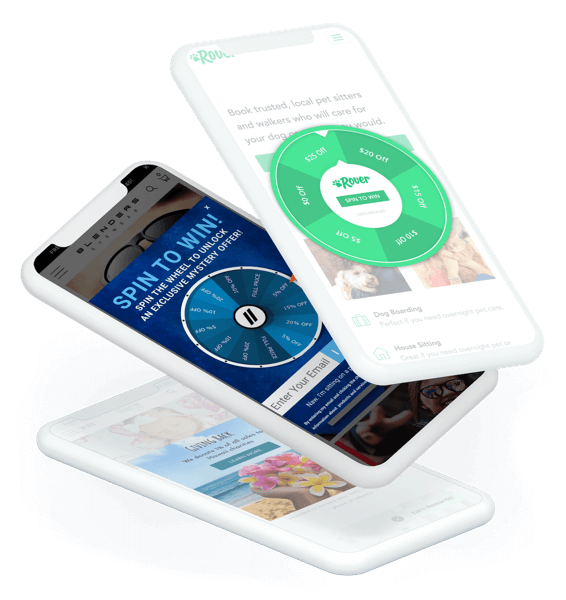
Helpful Hints:
- Only one person should work on a promotion at a time. Multiple users in the same promotion can cause edits made to be erased or overwritten.
- Continuously save your promotion as you are working.
Design Canvas
In this section we will cover Design Canvas basics, layout, and tips and tricks!
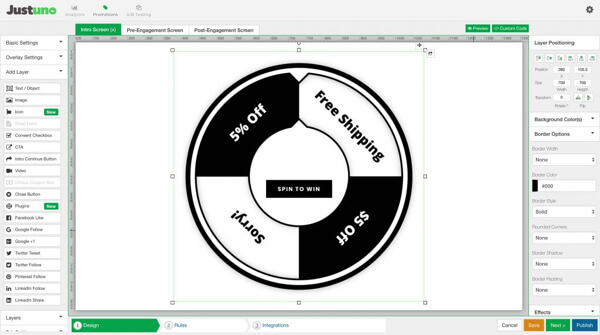
Creating a new promotion
The ‘New Promotion’ button will launch the New Promotion Wizard, which will walk you through setting up the initial design and rules for your promotion. After the initial promotion setup, you can move into the Design Canvas for more detailed design editing. Within the Design Canvas will find all of the tools to customize your promotion.
Learn all about the features, options, and new releases in our support center.
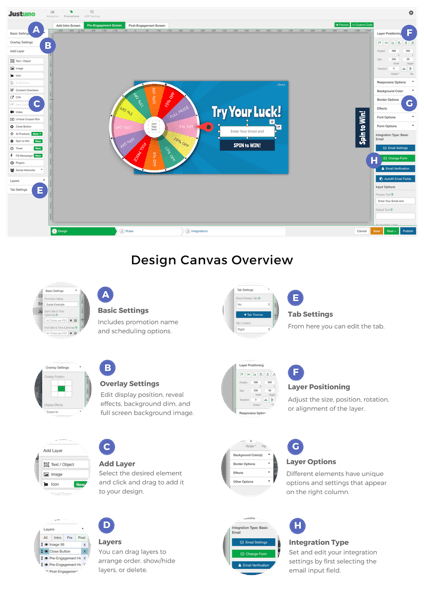
Design Canvas Tips
- Images must be under 1 MB to upload into the Design Canvas.
- If an element moves or seems to disappear, re align it to the center (using the realignment options in the upper right corner). It may have been shifted off screen.
- All Close Buttons and Coupon layers should always be ordered as the top layers, so they are clickable and not hidden behind other layers.
- Always check that you have designed your Post-Engagement Screen, before publishing.
- Give your layers descriptive names to help you when editing and setting layer orders.
- To see more of the Design Canvas, zoom out in your browser.
- When scheduling any promotions, keep in mind the default timezone is PST.
Targeting Rules
Targeting Rules are the powerful backbone to your promotions. Through rules you can decide when, where, and how your promotions trigger on your website.
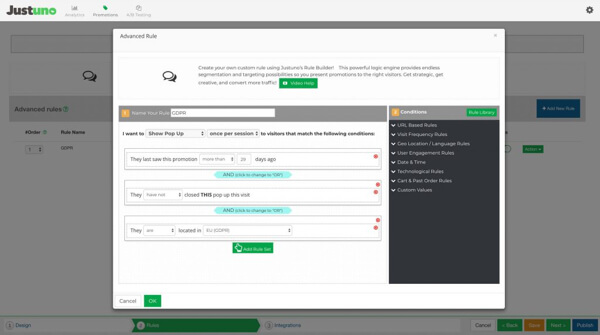
Once a promotion is designed, deciding when to trigger a promotion can be the difference between a highly-effective or highly-annoying pop-up. Industry restrictions, GDPR, Google best practices, and company preferences must all be taken into account, in addition to your specific user behavior. Understanding the various combinations and options for rules can make or break a promotion.
To access the rules, use the icon highlighted on the left from the Promotions section or use the bottom-most toolbar within the design canvas. When first starting, we suggest using the Basic Rules first and transitioning into Advanced Rules once you feel ready. In the next section, we will walk through how to set up both Basic and Advanced Rules.
Additional Resources
- How Can I use Advanced Targeting Rules
- Exit Offer on Mobile
- How to Trigger a Pop Up Based on Cookies
- Target Order and Cart Values in Shopify
- Targeting Users coming from Email or Paid Ads
- How to Show/Remove your Pop-Up on a Specific Page
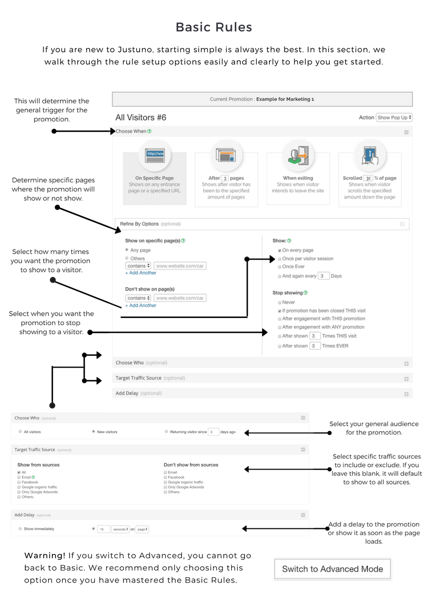
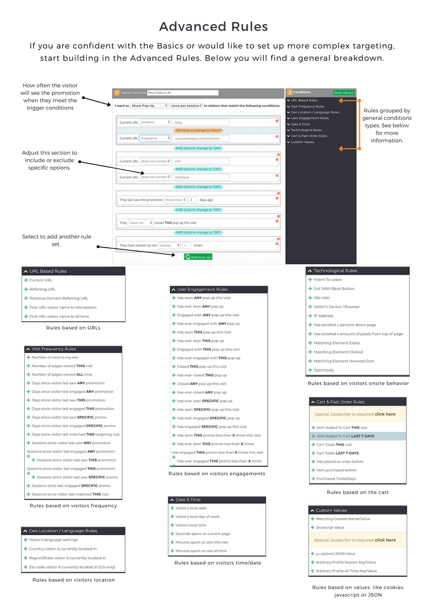
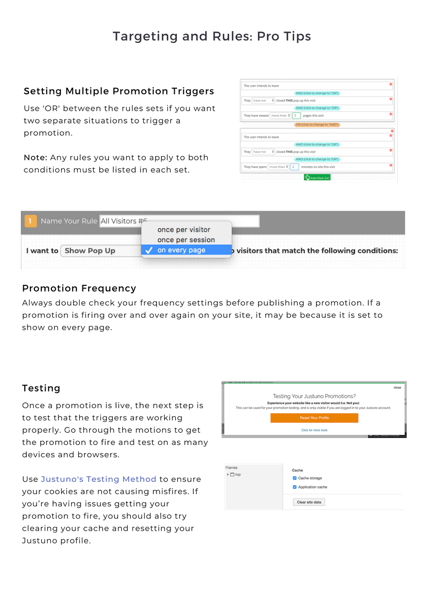
Analytics
Justuno’s analytics provide easy to read Key Performance Indicators (KPIs) to help optimize promotions. With options to present data by account, promotion, visitor type, or device, Justuno offers full coverage on your website performance. Access to Analytics & Reporting can be found in the top navigation bar. From here, you can select the time frame and visitor type you’d like to view.
Areas of Focus
While the Justuno analytics dashboard provides a large scope of data, there are a few key data points to pay close attention and check regularly to ensure high performing promotions. The first area to always check is Emails Captured. We suggest capturing emails from both new visitors and returning visitors who did not previously engage.
Justuno AnalyticsIn addition, cart abandonment is another important area to monitor. In the Cart Abandonment section, you can track carts abandoned without engagements, carts abandoned with engagements and the overall total. Keep in mind this only records by session — if you send out abandoned cart emails, you will have to factor that in separately.
Lastly and potentially the most important, conversions and conversion rate breakdowns are incredibly important to keep a close eye on. Increasing your engaged conversion rate should be a byproduct of all other goals. This section of your Analytics dashboard tracks the success of your promotions and shows conversions based on engagements, no engagements and the overall total.
Another area is engagement rates, or the percentage of your visitors who interacted with a promotion. These two statistics can be found at the top of the Analytics Dashboard page, as well as the number of engagements, broken down by type.
Engagement Types
Justuno records three different types of engagements:
Views — When a visitor leaves a promotion open for more than eight seconds without any other action.
Clicks — When a visitor clicks on a promotion. This could be copying a coupon code or entering an email without completing a submission.
Submit — When a visitor submits a form. Traditionally, this means entering an email, but this can also mean opting into Facebook Messenger or submitting a phone number.
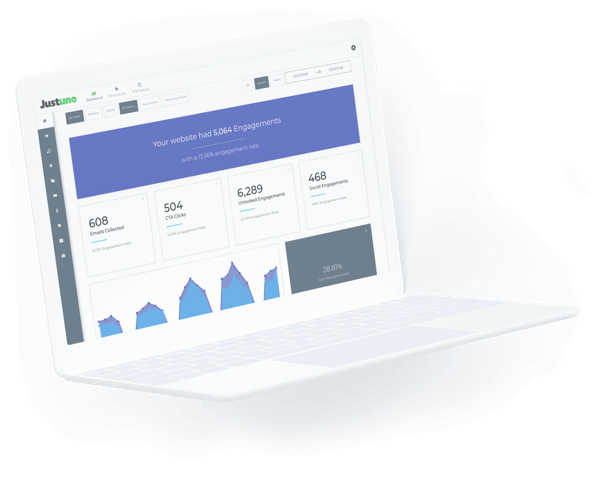
Analytics: Pro Tips
Reading graphs
Most graphs will have a key, indicating the data recorded, by clicking on keys, you can hide and show different data.
Know what you’re reading
If you are not sure what you are looking at, hover over the data in question and a box will appear breaking down the information.
Get the data you want
On data tables, usually at the bottom of data specific pages, you will see a little icon in the top right corner of the table. Selecting this allows you to customize the table with the data you wish to see. You can select and deselect to make the perfect spreadsheet.
Sharing your data
In the top right corner, the graph may show a triple bar. When selected, this presents your different download options. You can also download data tables by clicking on the download icon in the top left corner of the graph.
Promotion Specific Data
If you are looking for data on a specific promotion, you can find this in the ‘Promotions’ tab on the right-hand side. Simply select the Bar Graph button for the promotion you wish to see data. You can also access this by selecting the promotion in the bottom data table in the ‘Promotions’ tab.
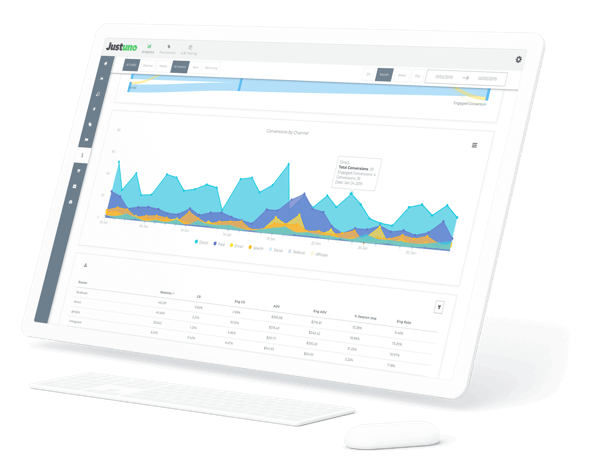
Promotions
When starting with Justuno, these three foundation promotions are the first promotions to set up. These are the building blocks of your promotion collection and can give more insight into visitor behavior.
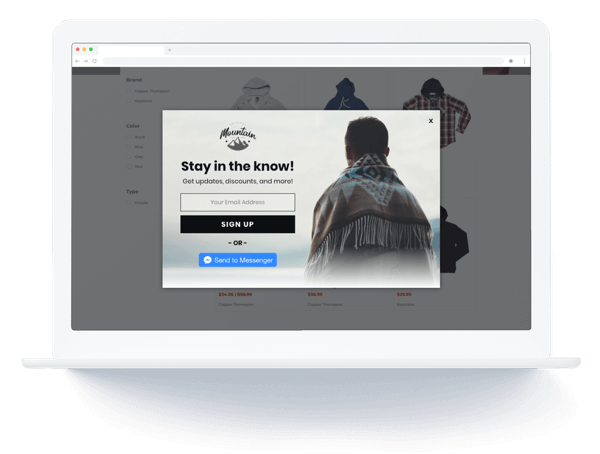
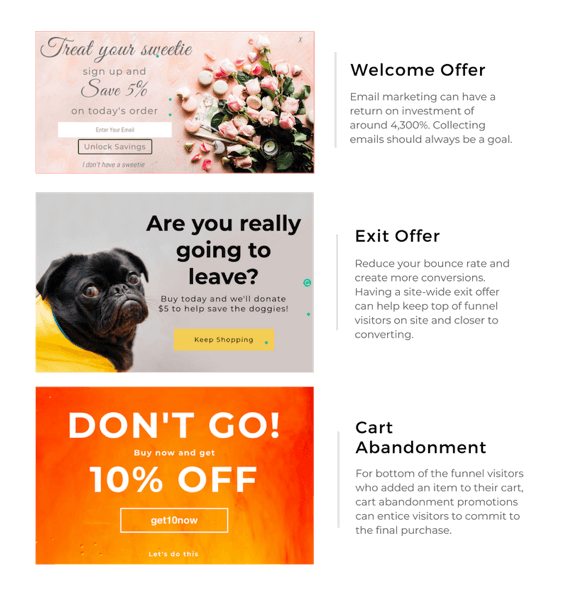
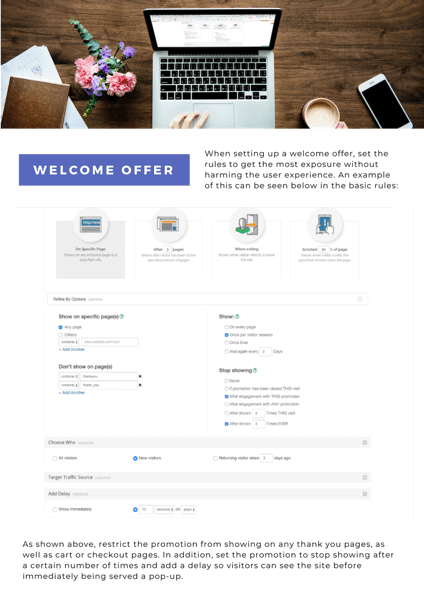
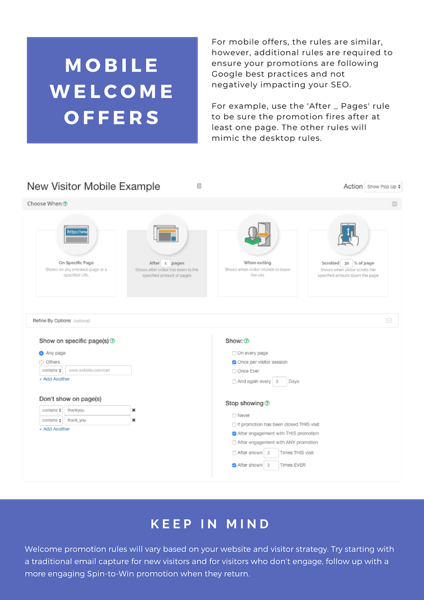
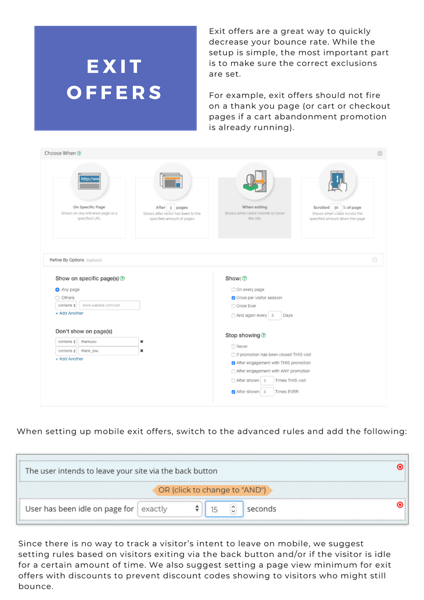
A/B Testing
Testing your promotions is key when running successful onsite marketing. Changing copy, imagery, or colors and testing against controls lets you know if you are on the right path.
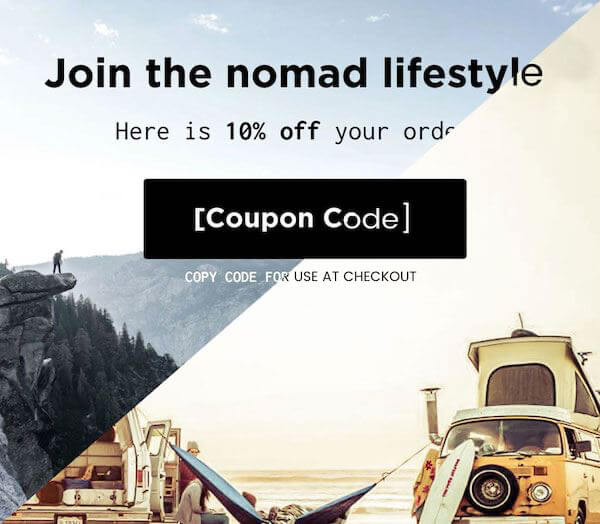
Getting started
Select the button labeled “New A/B Test” on the right-hand side. From here, you can select to test two promotions (a control and a variant) or multiple promotions. Your promotions will follow the rules of Promotion A, or the Base.
Keep in mind
A/B Tests should test small changes. For example, adding a micro-engagement (into screen), slight changes in copy, small color changes, or different images. The more similar the changes, the easier it is to hone in on the perfect promotion for your audience.
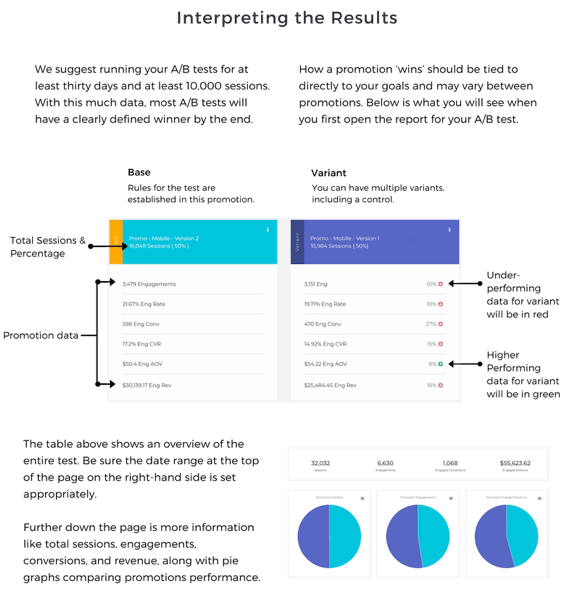
Additional Resources
- A/B Testing in Justuno
- A/B Testing Reports
- Mastering A/B Tests
- 9 A/B Tests to Increase Conversions
- Optimizing Email Pop-Ups with A/B Tests
- A/B Test: How Shopify Plus Merchant, The GLD Shop, Increased Conversions by 300%
Terminology
For a full glossary explore our glossary page.
Lead Capture Promotion
A promotion that is used to capture an email or social engagement. These promotions usually offer a coupon or discount in exchange for visitor information or opt-in consent. Learn more
Website Messaging Promotion
A promotion used to present a message or coupon code. These can include exit offers, countdown timers, or free shipping notifications. Learn more
Exit Offer
A promotion that usually offers a special discount when a customer “breaks the browser window.” This means the mouse moves to open a new tab or exit the browser. Learn more
Banners and Message Bars
A promotion displayed at the top or bottom of a webpage. These promotions often display messages like “free shipping for orders over $40” or “shop today’s sale.” Learn more
Push Notifications
Messages that can be sent via a browser on desktop or mobile to customers who opted-in from a Justuno subscribe pop-up. Users don’t have to be on your website to see these messages. Learn more
Reset Profile
If while on your website, your pop-ups do not appear to be working correctly 99% of the time this can be solved be resetting your profile. To do this, login to your Justuno account, return to your website, and click the orange smile button that is displayed on the top right side of your browser. Learn more
Email Service Provider (ESP)
This can also be called an ESP and is a software that provides email marketing services. For example: MailChimp, Constant Contact, Klaviyo, Bronto, Campaign Monitor. We integrate with over 30 ESP’s.
Conversion Optimization
Altering a website or promotion to increase conversions. This is best done through continuous A/B testing and applying user experience best practices.
Cart Abandonment Rate
The percentage of visitors who add items to a cart but never check out.
Impression
Any time a promotion is triggered and viewed.
Engagement
When a customer clicks on the promotion, enters an email, or views the promotion for more than eight seconds. Learn more
Session
A visitor’s interactions with your website within a given time frame. A session is over once there has been no activity related to that session for more than 30 minutes. Any activity after this time would result in a new session being created.
Promotion Screens
We have three screens in our design canvas when creating a promotion. Learn more